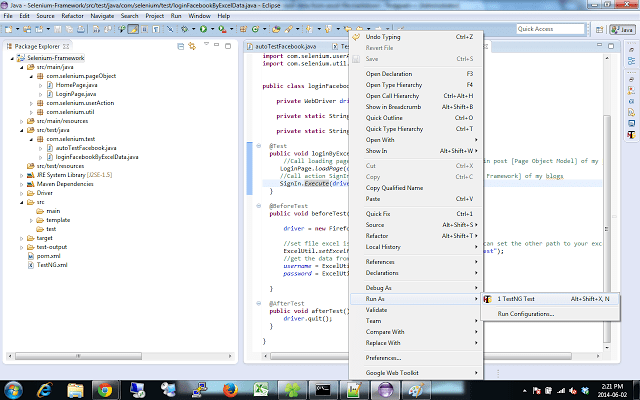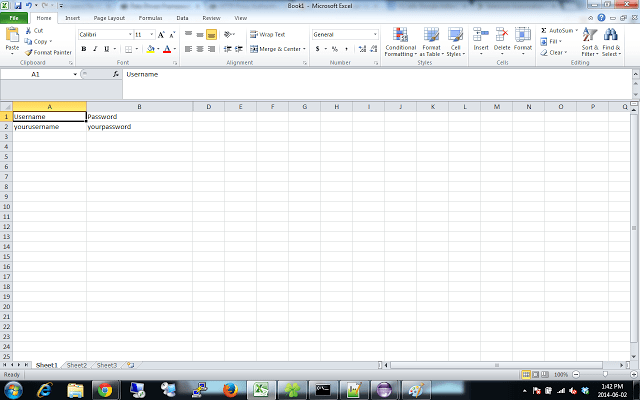
In some way , the client want us read data from excel file then past it to the automation test.In this tutorial , I will write step by step to read data from excel file then past it to the test.
This is the scenario : Login to facebook by get username and password from excel file.
How to do1)Create new file excel ‘test.xlsx’ like this and paste to the folder ‘Driver’ or you can create new folder.
2) Open your ‘pom.xml’ to make sure that we added apache POI jar file(this jar file will allow us to open ,get data from excel) in the dependency tag.
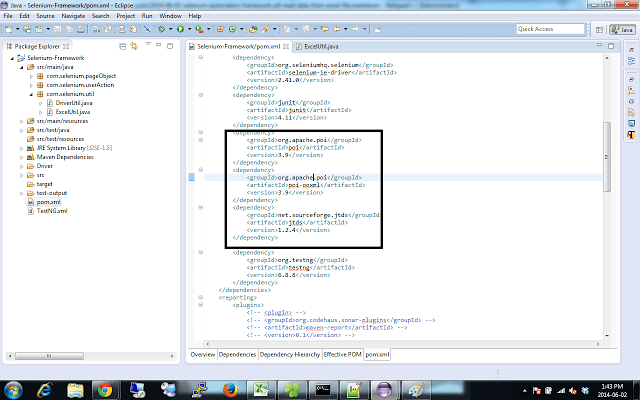
3) Open your project go to package ‘com.selenium.util’ and create new class ‘ExcelUtil’.
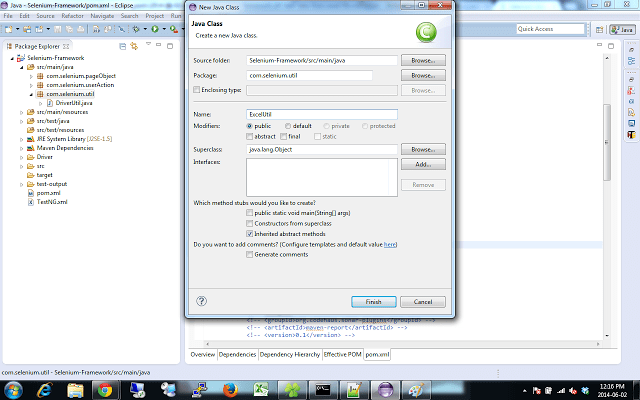
4) Open ‘ExcelUtil.java’ and paste the code below to it :
package com.selenium.util;
import java.io.File;
import java.io.FileInputStream;
import org.apache.poi.xssf.usermodel.XSSFCell;
import org.apache.poi.xssf.usermodel.XSSFSheet;
import org.apache.poi.xssf.usermodel.XSSFWorkbook;
public class ExcelUtil {
private static XSSFSheet ExcelWSheet;
private static XSSFWorkbook ExcelWBook;
private static XSSFCell Cell;
//this method is to get the path of the file 'test.xlsx' in folder driver
public static String PathExcelInProject(){
String path = DriverUtil.getKey(DriverUtil.PROP_PROJECT_BASE_DIR) + File.separator + DriverUtil.FOLDER_DRIVER
+ File.separator + "";
try {
File Excel = new File(path);
if(Excel.exists()){
return Excel.getAbsolutePath();
}
} catch (Exception e) {
e.printStackTrace();
return null;
}
return null;
}
// This method is to set the File path and to open the Excel file, Pass
// Excel Path and Sheetname as Arguments to this method
public static void setExcelFile(String Path, String SheetName)
throws Exception {
try {
// Open the Excel file
FileInputStream ExcelFile = new FileInputStream(Path);
// Access the required test data sheet
ExcelWBook = new XSSFWorkbook(ExcelFile);
ExcelWSheet = ExcelWBook.getSheet(SheetName);
} catch (Exception e) {
throw (e);
}
}
// This method is to read the test data from the Excel cell, in this we are
// passing parameters as Row num and Col num
public static String getCellData(int RowNum, int ColNum) throws Exception {
try {
Cell = ExcelWSheet.getRow(RowNum).getCell(ColNum);
String CellData = Cell.getStringCellValue();
return CellData;
} catch (Exception e) {
return "";
}
}
}
5) Create a new testNG class and with name ‘loginFacebookByExcelData’ and paste the code below :
package com.selenium.test;
import org.openqa.selenium.WebDriver;
import org.openqa.selenium.firefox.FirefoxDriver;
import org.testng.annotations.Test;
import org.testng.annotations.BeforeTest;
import org.testng.annotations.AfterTest;
import com.selenium.pageObject.LoginPage;
import com.selenium.userAction.SignIn;
import com.selenium.util.ExcelUtil;
public class loginFacebookByExcelData {
private WebDriver driver;
private static String username;
private static String password;
@Test
public void loginByExcel() {
//Call loading page of login page facebook , take a look in post [Page Object Model] of my blog
LoginPage.loadPage(driver);
//Call action SignIn , take a look in post [Modular Driven Framework] of my blogs
SignIn.Execute(driver, username, password);
}
@BeforeTest
public void beforeTest() throws Exception {
driver = new FirefoxDriver();
//set file excel is my excel file in folder Driver , you can set the other path to your excel file
ExcelUtil.setExcelFile(ExcelUtil.PathExcelInProject(), "test");
//get the data from file excel
username = ExcelUtil.getCellData(2, 1);
password = ExcelUtil.getCellData(2, 2);
}
@AfterTest
public void afterTest() {
driver.quit();
}
}
6) Right click into class and chose ‘Run as’ –> ‘TestNg Test’